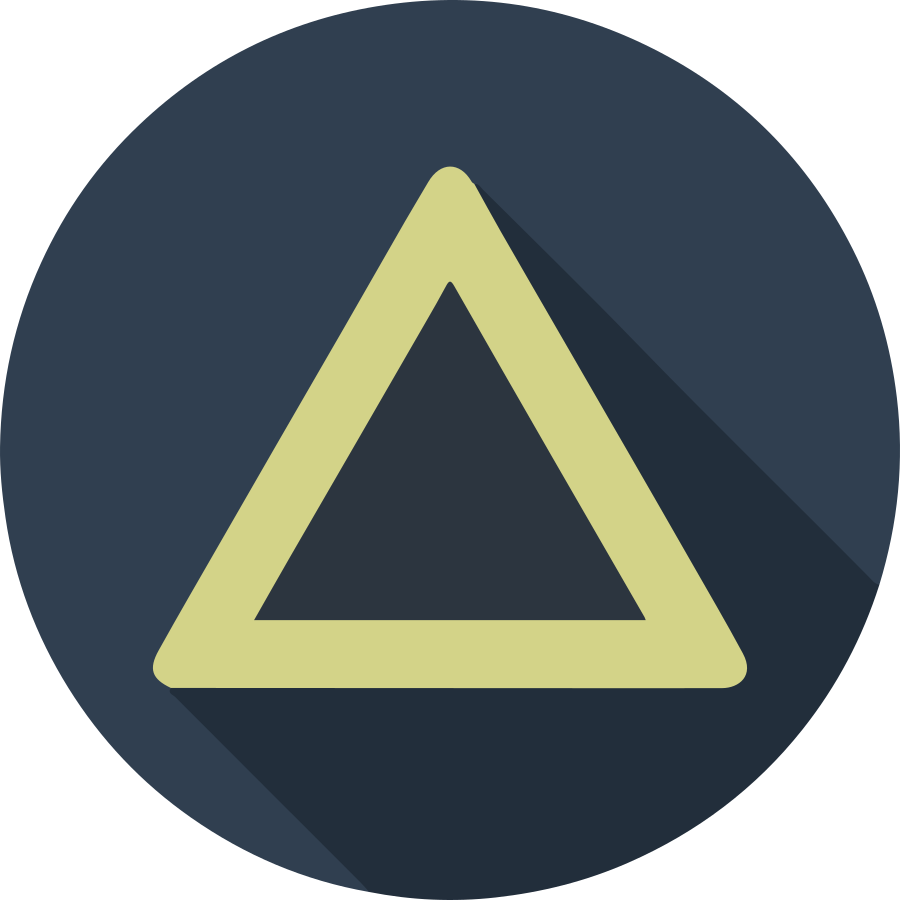Before start build-up the K8s dashboard with Ingress, we need to make the self-signed certification file to connect the K8s dashboard. Making root certification is better solution to reduce making and registering each certification file of the other app example.
- Creating Self-Signed Certification for Local HTTPS Environment
- Installing Ingress-Nginx on the Private Network
- Install and Access Kubernetes Dashboard
Create root certification file
First of all generate the root private key and certification file. You must enter the passphrase while generating the root key file. (my.domain is the example domain. Please change that to your domain name.)
# Generate private key for root-cert
openssl genrsa -des3 -out my.domain.key 2048;
# Generate root-cert file
openssl req -x509 -new -nodes -key my.domain.key \
-sha256 -days 1825 -out my.domain.pem;
After generating the root certification file, you need the that cert file on
you system. Copy the my.domain.pem file on your PC. In my case, I use
Keychain Access on my MacBook and register certification file on the system
directory.
We also use this root cert file for the private registry, convert .pem to
.crt file using followind commands.
openssl x509 -inform PEM -in my.domain.pem -outform DER -out my.domain.der;
openssl x509 -inform DER -in my.domain.der -out my.domain.crt;
After making .crt file, copy that to each nodes and register that as a
trusted root certificatates on each nodes.
sudo cp my.domain.crt /usr/local/share/ca-certificates/my.domain.crt;
sudo update-ca-certificates;
# Restart crio daemon to pull and push images to private registry with the new
# certification file.
sudo systemctl restart crio;
Create CA-Signed certification for the local sites
Next we generate the local site certification file. I’ll use that certification file for the K8s dashboard, and use the k8s.my.domain for the example sub-domain name.
# Generate private key for the sub-domain
openssl genrsa -out k8s.my.domain.key 2048;
# Generate the sub-domain's CSR file
openssl req -new -key k8s.my.domain.key -out k8s.my.domain.csr;
While generating the CSR file, you must sync the input information with the
root certification file without Common Name.
After that, we should define the Subject Alternative Name (SAN) extension (Please read the Brad Touesnard’s article). Following contents is the template file of SAN extension.
authorityKeyIdentifier=keyid,issuer
basicConstraints=CA:FALSE
keyUsage = digitalSignature, nonRepudiation, keyEncipherment, dataEncipherment
subjectAltName = @alt_names
[alt_names]
DNS.1 = example.com
DNS.2 = example.com.example.ip.xip.io
Store this conents as example.com.ext.template and generate the sub-domain’s
SAN extension file k8s.my.domain.ext using the cat and sed command. Using
the SAN extension file, generate the sub-domain’s certification file (.crt)
for the k8s dashboard site.
# Generate the SAN extension file
cat example.com.ext.template \
| sed "s/example.com/k8s.my.domain/" \
| sed "s/example.ip/XX.XX.XX.XX/" > k8s.my.domain.ext;
# Generate the certification file for the sub-domain
openssl x509 -req -in k8s.my.domain.csr \
-CA my.domain.pem -CAkey my.domain.key -CAcreateserial \
-days 1825 -sha256 -extfile k8s.my.domain.ext \
-out k8s.my.domain.crt;
Trouble Shooting
Even if you registered the certification fils, Safari can’t connect the self- certified pages. If you changed the certification file many times in the web pages, Safari would compare between the cached old cert and the new cert, and protect that site with a message, Safari Can’t Open the Page – Safari can’t open the page because Safari can’t establish a secure connection to the server.
To solve this problem, you must clean the HSTS cache with the menu at
Go to Safari > Clear History... > all history. If you clean the all history
in Safari, now you can access the self-signed pages without any fault message.
Reference
- How to Create Your Own SSL Certificate Authority for Local HTTPS Development
- How to Set Up HTTPS Locally Without Getting Annoying Browser Privacy Errors
- Fixing Safari’s ‘can’t establish a secure connection’ when updating a self-signed certificate
- Adding trusted root certificates to the server
- 인증서 형식 변환하기(PEM, DER, CRT, KEY)