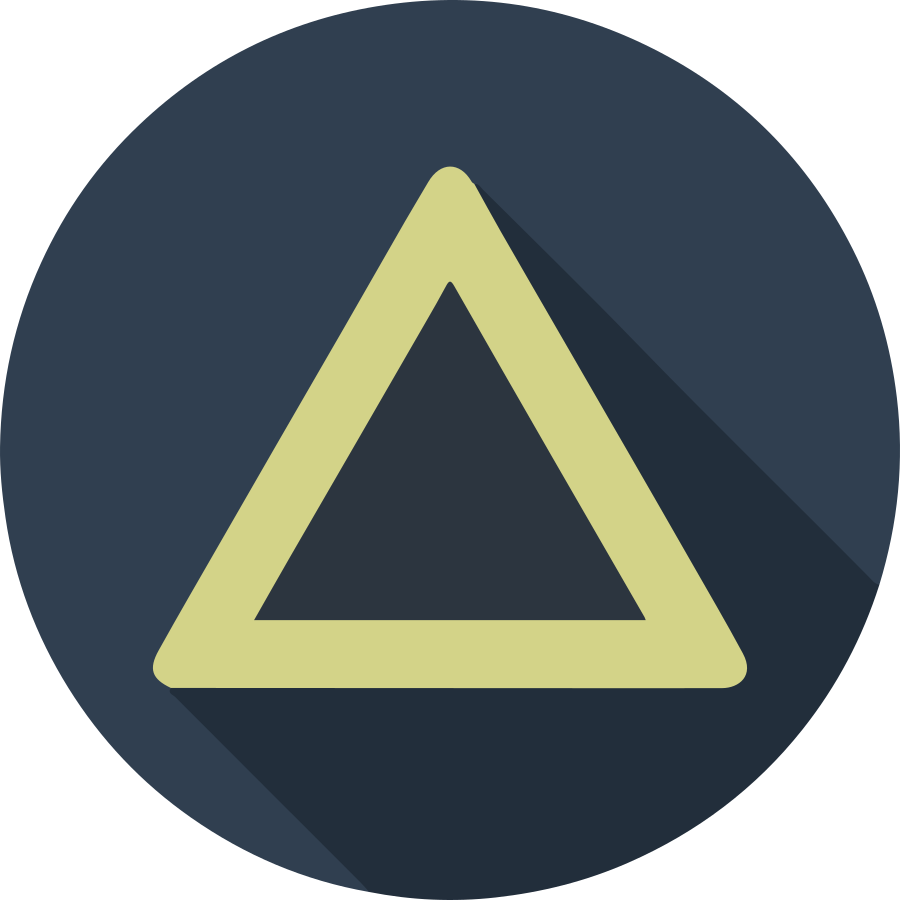Raspberry Pi 4 기반 HW 구성에 Kubernetes(이하 K8s)를 설치하는 과정을 정리했습니다. Raspberry Pi 4 + Ubuntu 19.10 환경을 기반으로 설치를 진행했으며, 다양한 방법 중에서 K8s Official Site에서 설명된 설치방법을 통해서 진행한 방법으로 정리되어 있습니다.
Environments
- Hardware: Raspberry Pi 4 with 4GB (currently 2 board, will be extended to 4~5 board)
- OS: Ubuntu 19.10 64bit for Raspberry Pi 3/4
- Container Engine: CRI-O
Update boot command on Raspberry Pi 4
Default Ubuntu 19.10 image for Raspberry Pi doesn’t support cgroup memory at
boot time. So, if you run kubeadm init command without changes, initializing
will be failed with “missing cgroups: memory”.
To avoid this problem, you should modify the /boot/firmware/nobtcmd.txt file.
Open the nobtcmd.txt and append the following boot command options.
cgroup_enable=cpuset cgroup_enable=memory cgroup_memory=1
If you change that file on the Raspberry Pi, reboot and check command line options using following command.
cat /proc/cmdline;
Setup CRI-O
Install prerequisites
Before installing CRI-O, setup the overlay and br_netfilter module for the
K8s’s network environments. Also, create /etc/sysctl.d/99-kubernetes-cri.conf
to apply sysctl parameters on boot time.
sudo modprobe overlay;
sudo modprobe br_netfilter;
# Make append on-boot module list on /etc/modules-load.d/crio.conf
sudo tee -a /etc/modules-load.d/crio.conf << EOF
overlay
br_netfilter
EOF
# Make and append sysctl network parameters on /etc/sysctl.d/99-kubernetes-cri.conf
sudo tee -a /etc/sysctl.d/99-kubernetes-cri.conf << EOF
net.bridge.bridge-nf-call-iptables = 1
net.ipv4.ip_forward = 1
net.bridge.bridge-nf-call-ip6tables = 1
EOF
sudo sysctl --system;
Install CRI-O
Use the following commands to install CRI-O.
# Install prerequisites
sudo apt update && sudo apt install software-properties-common;
sudo add-apt-repository ppa:projectatomic/ppa;
However, CRI-O only supports stable ubuntu version (XX.04) only. To install
CRI-O on the Ubuntu 18.10(cosmic)/19.10(eoan), you must modify the repository
config file at /etc/apt/sources.list.d/projectatomic-ubuntu-ppa-eoan.list.
Open the repository config file and change release version from eoan to
disco.
# The cosmic and eoan doesn't support the CRI-O packages. To install CRI-O,
# fake the release version changing from eoan to disco. If you would upgrade
# to the 20.04 "Focal Fossa", you can sync the release versions between Ubuntu
# and CRI-O.
deb http://ppa.launchpad.net/projectatomic/ppa/ubuntu disco main
# deb http://ppa.launchpad.net/projectatomic/ppa/ubuntu eoan main
# deb-src http://ppa.launchpad.net/projectatomic/ppa/ubuntu eoan main
After fix target source list file, update and install CRI-O 1.15 (latest version at Dec. 25).
sudo apt update && sudo apt install cri-o-1.15;
sudo systemctl daemon-reload;
sudo systemctl start crio;
sudo systemctl enable crio;
Check cgroup_driver
In the default CRI-O configuration, cgroup_manager has been set with the
systemd. This is the CRI-O official recommended value. But, K8s uses
cgroupfs as the default cgroup manager. So, you must check and sync that
value between kubelet and cri-o services.
To check running configs, run following command. (If jq is not installed, you can install that first.)
sudo curl -v --unix-socket /var/run/crio/crio.sock http://localhost/info | jq;
If you want to change different driver, modify /etc/crio/crio.conf.
Install kubeadm, kubelet and kubectl
Ensure iptables tooling does not use the nftables backend
Modern linux distributions use nftables instead of iptables (RedHat 8,
Ubuntu 19.04, Fedora 29, etc…). But, the current kubeadm doesn’t
compatible with nftables, it causes duplicated firewall rules and break
kube-proxy. To avoid this problem, you need to change the iptables tooling
to legacy mode.
sudo update-alternatives --set iptables /usr/sbin/iptables-legacy
sudo update-alternatives --set ip6tables /usr/sbin/ip6tables-legacy
sudo update-alternatives --set arptables /usr/sbin/arptables-legacy
sudo update-alternatives --set ebtables /usr/sbin/ebtables-legacy
Open firewall port
If you run the firewall on Ubuntu, must open some network ports to communicate control and worker nodes.
Control-plane node(s)
sudo ufw allow 6443/tcp; # Kubernetes API server
sudo ufw allow 2379:2380/tcp; # etcd server client API
sudo ufw allow 10250/tcp; # Kubelet API
sudo ufw allow 10251/tcp; # kube-scheduler
sudo ufw allow 10252/tcp; # kube-controller-manager
Worker node(s)
sudo ufw allow 10250/tcp; # Kubelet API
sudo ufw allow 30000:32767/tcp; # NodePort Services
Install packages
Before setting-up the K8s cluter, you should install the kubectl from the Official Kubernetes repository. For this, register the kubernetes repository and install kubeadm, kubectl and kubelet.
- kubeadm: the command to bootstrap the cluster.
- kubelet: the component that runs on all of the machines in your cluster and does things like starting pods and containers.
- kubectl: the command line util to talk to your cluster.
sudo apt update && sudo apt install -y apt-transport-https curl;
curl -s https://packages.cloud.google.com/apt/doc/apt-key.gpg | sudo apt-key add -;
echo "deb https://apt.kubernetes.io/ kubernetes-xenial main" | sudo tee -a /etc/apt/sources.list.d/kubernetes.list
sudo apt update;
sudo apt install kubectl kubeadm kubelet;
Configure cgroup driver used by kubelet on control-plane node
In this example, we use CRI-O as a default CRI, so we must modify file
/etc/default/kubelet with CRI’s cgroup-driver. So, you must check the
cgroup driver option value in /etc/crio/crio.conf and sync with kubelet’s
arguments value.
To change the default kubelet’s argument, modify /etc/default/kubelet, like
this:
KUBELET_EXTRA_ARGS=--cgroup-driver=<value>
After changing the values, reload and restarting kubelet.
sudo systemctl daemon-reload;
sudo systemctl restart kubelet;
But, if the CRI’s cgroup driver already set to cgroupfs, you don’t need to
add --cgroup-driver option.
Creating a single control-plane cluster
To initialize kubernetes, run kubeadm init with pod’s CIDR and api server ip.
Also kubeadm config images pull to verify connectivity to gcr.io registries.
In this example, I use 10.244.0.0/16 for the pod network CIDR.
export API_SERVER_IP=XXX.XXX.XXX.XXX;
export POD_NET_CIDR=10.244.0.0/16;
# (Optional) pull all kube images before setup
sudo kubeadm config images pull;
# Run kubeadm init with api-server-advertise-address and
# pod-network-cidr options.
sudo kubeadm init --pod-network-cidr=${POD_NET_CIDR} \
--apiserver-advertise-address=${API_SERVER_IP};
If initializing is succeed, you can see the following text at the end of
terminal. Please save this text into a file because the last kubeadm join
command will be used on the other worker nodes.
........
[kubelet-finalize] Updating "/etc/kubernetes/kubelet.conf" to point to a rotatable kubelet client certificate and key
[kubelet-check] Initial timeout of 40s passed.
[addons] Applied essential addon: CoreDNS
[addons] Applied essential addon: kube-proxy
Your Kubernetes control-plane has initialized successfully!
To start using your cluster, you need to run the following as a regular user:
mkdir -p $HOME/.kube
sudo cp -i /etc/kubernetes/admin.conf $HOME/.kube/config
sudo chown $(id -u):$(id -g) $HOME/.kube/config
You should now deploy a pod network to the cluster.
Run "kubectl apply -f [podnetwork].yaml" with one of the options listed at:
https://kubernetes.io/docs/concepts/cluster-administration/addons/
Then you can join any number of worker nodes by running the following on each as root:
kubeadm join <control plane ip>:6443 --token <token> \
--discovery-token-ca-cert-hash sha256:<hash>
Also, you must run 3 commands following logs.
mkdir -p $HOME/.kube;
sudo cp -i /etc/kubernetes/admin.conf $HOME/.kube/config;
sudo chown $(id -u):$(id -g) $HOME/.kube/config;
Install a pod network add-on
You should install a pod network add-on for the communication with each other.
At the first time, I tried to install Calico and installed that successful.
But, the Calico on the Raspberry Pi was unstable and many pods restart many
times. So that I reset all cluster and did re-install with Flannel.
Currently my network environment is based on the Flannel, but I keep the section about the Calico. If you try the Calico on your Raspberry Pi, I want that section can be helpful for you.
Installig Flannel
Installing Flannel is very simple if you track this article. The Flannel
requires the specific pod network and must set the bridge-nf-call-iptables
to 1 to pass bridged IPv4 traffic to iptable’s chains. But, our configuration
values are based on the Flannel recommendation, thus you can run following
command.
kubectl apply -f https://raw.githubusercontent.com/coreos/flannel/master/Documentation/kube-flannel.yml;
Installing Calico
Calico is also good solution for the common k8s environment. To install on the Raspberry Pi, you should fix many values in the yaml file not only the image’s path, but other values like CIDR, ip autodetection method, and ignoring loose RPF.
Download Calico YAML
First of all, download calico.yaml file from the official site. The official
document recommends the 3.8 version calico, but that version pod2daemon
image has a Makefile bug and not working on the ARM64 architecture. So that
reason, I use the 3.9, 3.10 or 3.11 calico YAML file. But, DON’T RUN
kubectl apply DIRECTLY!
# The stable version 3.8 at Dec. 29, 2019, but we use 3.11 image to run on
# Raspberry Pi 4.
wget https://docs.projectcalico.org/v3.11/manifests/calico.yaml;
Modify YAML to run Calico on Raspberry Pi
Before apply the calico.yaml file, we should change the following 4 items.
- Change image fields from
calicotodocker.io/calico. - Change
CALICO_IPV4POOL_CIDRvalues to the our CIDR10.244.0.0/16. - Add
IP_AUTODETECTION_METHODenvironment value withinterface=wlan0. - Add
FELIX_IGNORELOOSERPFenvironment value withtrue.
Change image fields
Different from default Docker environment, our ubuntu + cri-o environment
doesn’t have default registry value in /etc/crio/crio.conf. So that, we
should add the registry address at the image path. If you uncomment the
default registry in the configuration file , you shoudn’t set the registry
to quay.io, because the calico images from that registry support only the
amd64/x86 architecture. We need the arm64 images to run on the Raspberry Pi,
add the docker.io to download arm64 based images.
Change CALICO_IPV4POOL_CIDR
We already set the CIDR with 10.244.0.0/16, but the default pod-network for
the calico is 192.168.0.0/16. So that, we should match the CIDR between
kubeadm init and calico.yaml.
Add IP_AUTODETECTION_METHOD (Only for the WLAN interface)
Through the all post for Raspberry Pi 4, I had set the main network interface
to the wlan0 not eth0 because of lack of the home network switch`s port.
But, it raises some fault to find the pod’s network interface.
To solve this problem, I must set the IP_AUTODETECTION_METHOD to make the
calico-node point to the wlan0 as the default network interface. If you
use the wlan0 as the default network like me, please check the YAML configs
the end of this calico sub-article.
Add FELIX_IGNORELOOSERPF (Optional)
Calico’s node pods will not be READY to 1/1 in spite of Running state. I
saw an article for Calico from Creating a Kind Cluster With Calico Networking
by Alexander Brand. But, he doesn’t recommend this method while setting up
pods network directly.
You can see the RPF setting value in /proc/sys/net/ipv4/conf/all/rp_filter
may be set with 2 as loose RPF. I didn’t set that value to 1, but guess
this method is better than changing the FELIX_IGNORELOOSERPF directly.
Differences between original and modified YAML
Following diff contents is the changed values from the original
calico.yaml.
--- calico-original.yaml 2020-01-01 15:31:04.530374465 +0900
+++ calico.yaml 2020-01-01 15:28:16.620898686 +0900
@@ -516,7 +516,7 @@
# It can be deleted if this is a fresh installation, or if you have already
# upgraded to use calico-ipam.
- name: upgrade-ipam
- image: calico/cni:v3.11.1
+ image: docker.io/calico/cni:v3.11.1
command: ["/opt/cni/bin/calico-ipam", "-upgrade"]
env:
- name: KUBERNETES_NODE_NAME
@@ -538,7 +538,7 @@
# This container installs the CNI binaries
# and CNI network config file on each node.
- name: install-cni
- image: calico/cni:v3.11.1
+ image: docker.io/calico/cni:v3.11.1
command: ["/install-cni.sh"]
env:
# Name of the CNI config file to create.
@@ -574,7 +574,7 @@
# Adds a Flex Volume Driver that creates a per-pod Unix Domain Socket to allow Dikastes
# to communicate with Felix over the Policy Sync API.
- name: flexvol-driver
- image: calico/pod2daemon-flexvol:v3.11.1
+ image: docker.io/calico/pod2daemon-flexvol:v3.11.1
volumeMounts:
- name: flexvol-driver-host
mountPath: /host/driver
@@ -585,7 +585,7 @@
# container programs network policy and routes on each
# host.
- name: calico-node
- image: calico/node:v3.11.1
+ image: docker.io/calico/node:v3.11.1
env:
# Use Kubernetes API as the backing datastore.
- name: DATASTORE_TYPE
@@ -610,6 +610,10 @@
# Auto-detect the BGP IP address.
- name: IP
value: "autodetect"
+ - name: FELIX_IGNORELOOSERPF
+ value: "true"
+ - name: IP_AUTODETECTION_METHOD
+ value: "interface=wlan0"
# Enable IPIP
- name: CALICO_IPV4POOL_IPIP
value: "Always"
@@ -760,7 +764,7 @@
priorityClassName: system-cluster-critical
containers:
- name: calico-kube-controllers
- image: calico/kube-controllers:v3.11.1
+ image: docker.io/calico/kube-controllers:v3.11.1
env:
# Choose which controllers to run.
- name: ENABLED_CONTROLLERS
Apply calico.yaml
# Open firewall port for Calico
sudo ufw allow 179/tcp;
# Apply calico`s pods
kubectl apply -f calico.yaml;
Once a pod network has been installed, you can confirm that it is working by
checking that pod is Running in the out of kubectl get pods --all-namespaces.
Add worker node
Same with the creating control plane, simply run following command. The token
and hash values are notified when installing kube init.
kubeadm join <control plane ip>:6443 --token <token> \
--discovery-token-ca-cert-hash sha256:<hash>
After running kubeadm join, you can check name, status, and roles. But the
default role name is empty(<none>), so you can set the new role name to the
new node.
ubuntu@rbp4001:~$ kubectl get nodes
NAME STATUS ROLES AGE VERSION
rbp4001.sungup.io Ready master 3h41m v1.17.0
rbp4002.sungup.io Ready <none> 20m v1.17.0
To add the role name on the node, you can run this command.
kubectl label node <node name> node-role.kubernetes.io/<role name>=<any name>;
Also, you can remove the role name using this.
kubectl label node <node name> node-role.kubernetes.io/<role name>-;
Trouble shooting
Failed to get kubelet cgroup
If you check systemctl status kubelet, you can get an error text at the end
of console.
Failed to get kubelets cgroup: cpu and memory cgroup hierarchy not unified. Cpu:/, memory: /system.slice/kubelet.service.
This fail had been issued and already fixed, but not merged in the kubelet
packages in gcr.io(?). To solve this problem, you can modify the
/etc/systemd/system/multi-user.target.wants/kubelet.service file.
Open that service file and add CPUAccounting=true and MemoryAccounting=true
at the [Service] section.
[Service]
CPUAccounting=true
MemoryAccounting=true
ExecStart=/usr/bin/kubelet
Restart=always
StartLimitInterval=0
RestartSec=10
Join the additional node after the init token expired
By default, the original token by kubeadm init must be expired after 24
hours. So, if you want to add more nodes, you should generate the new token
and run the kubeadm join with that new token.
The easiest way to create a token and the join command is this.
kubeadm token create --print-join-command;
Systemd generates many spam messages
If you installed the Calico successfully, you can see many log items in
/var/log/systemd. Every 10 seconds, systemd generates many mount success
logs for calico-node-<hash> and calico-kube-controllers-<hash>-<hash>
pods.
Jan 1 20:23:41 rbp4001 systemd[5312]: run-runc-3020876e4502948946dc68223d2eb57cc1effa900e8eacffe12582b5608c03b0-runc.sirEMa.mount: Succeeded.
Jan 1 20:23:41 rbp4001 systemd[1]: run-runc-3020876e4502948946dc68223d2eb57cc1effa900e8eacffe12582b5608c03b0-runc.sirEMa.mount: Succeeded.
Jan 1 20:23:45 rbp4001 systemd[5312]: run-runc-3020876e4502948946dc68223d2eb57cc1effa900e8eacffe12582b5608c03b0-runc.176ckI.mount: Succeeded.
Jan 1 20:23:45 rbp4001 systemd[1]: run-runc-3020876e4502948946dc68223d2eb57cc1effa900e8eacffe12582b5608c03b0-runc.176ckI.mount: Succeeded.
Jan 1 20:23:51 rbp4001 systemd[5312]: run-runc-3020876e4502948946dc68223d2eb57cc1effa900e8eacffe12582b5608c03b0-runc.uQmLJA.mount: Succeeded.
Jan 1 20:23:51 rbp4001 systemd[1]: run-runc-3020876e4502948946dc68223d2eb57cc1effa900e8eacffe12582b5608c03b0-runc.uQmLJA.mount: Succeeded.
From the systemd logs filled with mount unit entries if healtcheck is enabled article, it is very common problem running lots of Kubernetes pods. Some peoples guess that reason as the readyness/liveness probing mechanism, and it looks also the similar problem in my Raspberry Pi cluster.
I can’t find the right solutions, but can refer to a helpful comment by
gertjanklein. Create and open file /etc/rsyslog.d/01-blocklist.conf and
add following options.
if $msg contains "run-runc-" and $msg contains ".mount: Succeeded." then {
stop
}
After apply this config, restart rsyslog daemon.
sudo systemctl restart rsyslog;
After this, no more mounting logs will be stored at /var/log/syslog. But,
systemd will store that in the journal log continuously. There is no
way to avoid storing that log. So, you should clear the journal log
periodically using crontab. Following string is the clearing log with
journalctl. Crontab will clear journal logs every Sunday 23:59.
59 23 * * 0 journalctl -m --rotate --vacuum-time=2d
Reference
- Raspberry Pi 4 Ubuntu 19.10 cannot enable cgroup memory at bootstrap
- Container runtimes
- Installing kubeadm
- Creating a single control-plane cluster with kubeadm
- Creating a Kind Cluster With Calico Networking
- pod calico-node on worker nodes with ‘CrashLoopBackOff’
- Failed to get kubelets cgroup
- arm64 docker container contains x86_64 flexvol driver
- systemd logs filled with mount unit entries if healtcheck is enabled